Web Analytics 101: Website Tracking for Beginners
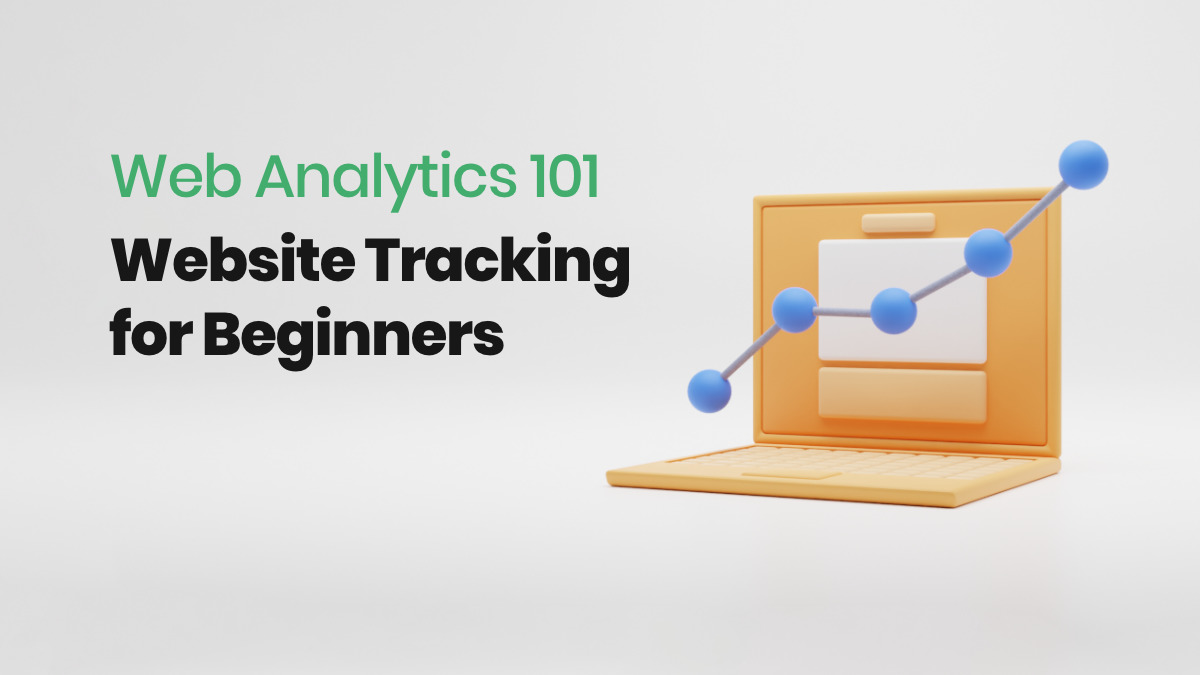
Hey, you! Yes, you. I’m watching you. I can see how you got here, where you’re from, and how long you’ve stayed. Creepy? Nah. It’s just part of basic web analytics, and it’s something you should be doing, too. (Don’t worry – I can’t see everything you’re doing, i.e. personal information. That’s a different kind of ESP.)
If you’re new to tracking your website’s analytics, getting started can be a little daunting. That’s why we compiled these resources. Let this post be your ‘website analytics 101,’ a breakdown of everything you need to get started and begin seeing better results.
What is Website Tracking or Web Analytics?
Website tracking is the practice of collecting and analyzing specific user behavior on your website such as what source they came from, what pages they visited, how long they were on your site, and what, if any, action the user took.
How Do I Get Started with Website Visitor Tracking?
For every good project you’ll need the right tools, and web analytics is no different. There are several options to choose from when deciding which website analytics tools to use, but we’ll concentrate on the most well known — Google Analytics.
Google Analytics is the go-to website tracking tool for small business owners – and it’s free! Like any new tool, it’ll take some getting used to. But once you know what to look for, tracking your website’s activity will become intuitive…and dare I say, fun?
The first thing you’ll need to do in Google Analytics is define your goal or conversion. Then go to the settings section and under View Settings, click on Goals. This is where you tell Google what goal(s) they should be tracking and how.
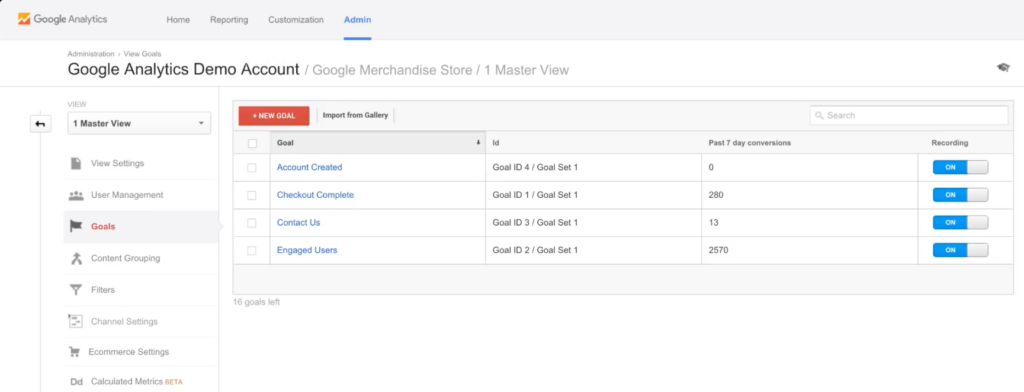
Consider: Is your goal an email newsletter signup? Download a PDF guide? Click through to a specific landing page? A product order? This should align with your overall business goals.
You can have more than one goal.
Set Up Your Tracking Parameters
Adding tracking parameters to your campaigns is essential for web analytics tools to collect detailed information down to the specific campaign where that visitor came from. Google uses what is called UTM (Urchin Tracking Module) to identify where a user originated.
Here’s what a basic Google UTM URL should look like:
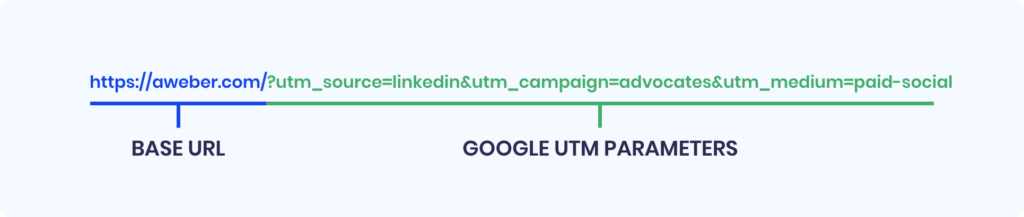
- Base URL - The page of your website that you want traffic to go
- UTM Parameter - The string of code after the “?” is considered the UTM parameter
- Source - The origin of where your traffic came from
- Campaign - The name of the campaign, ad, email.
- Medium - Broader category of where your traffic originated
So, for example, in order to track sessions from email to website, you will need to add this extension to the end of your clickable links in your email.
How to Track Who Visits Your Website
Once you’ve set up your tracking tool for your website, it’s time to start using it. To keep it simple, I’ll share the two reports I personally like to look at and why. These are two great starter reports to use as you begin to get more familiar with your site analytics.
1 - Acquisition Overview Report
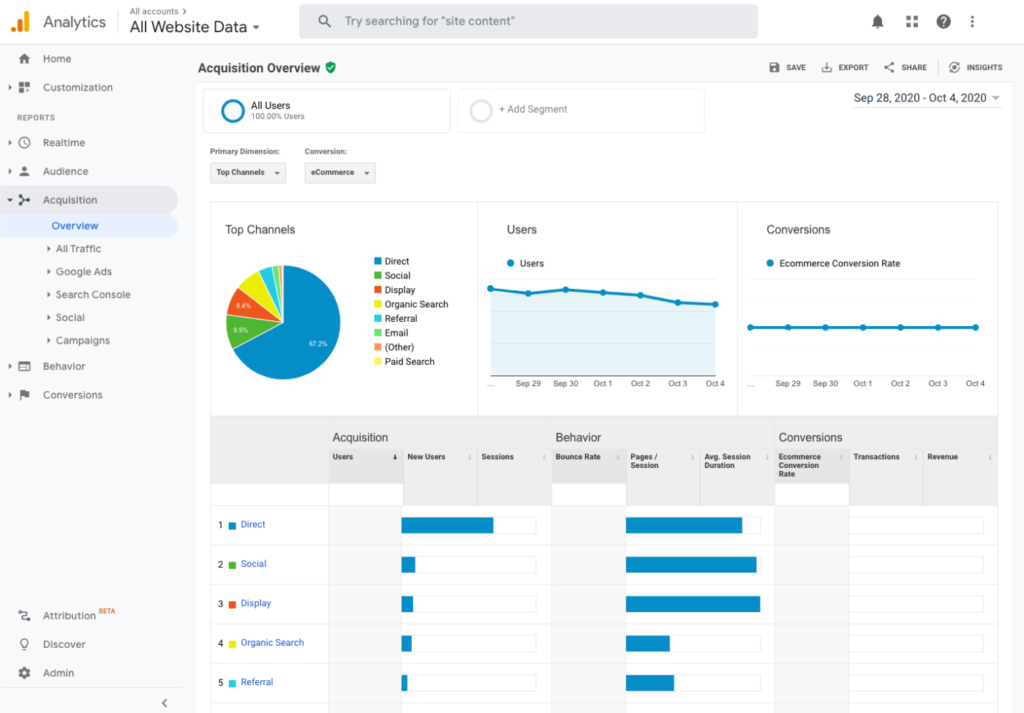
This report will show you a summary of some key metrics -
- Breakdown of the channels your visitors came from
- Trend of visitors by day
- Trend of conversions by day
- The bounce rate per channel
- Your conversion rate per day
You set the date range in the top right corner. There is also a drop down where you can change some of the data views.
2 - All Traffic by Source/Medium Report
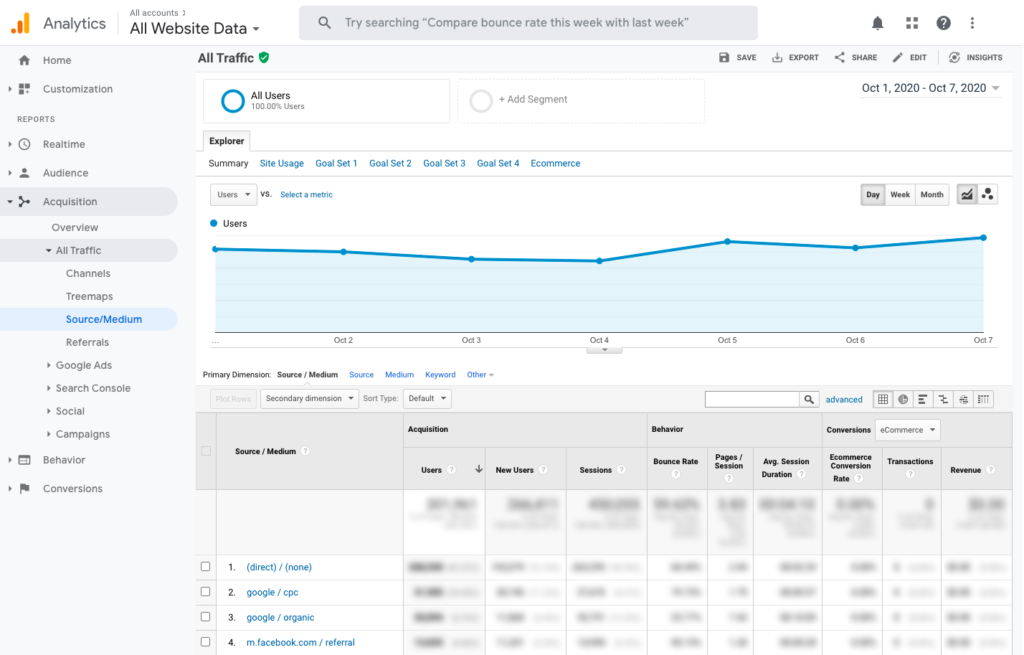
I like this report because it gives you a little more information regarding where the visitor came from and a little more web data. This data is broken down by source/medium which gives more valuable data.
What is Source?
Source is the origin of where your traffic came from. For example if you performed a search on Google, the source would be “Google.” If your visitor came from a Facebook post, your source would be “Facebook.”
What is Medium?
Medium is a broader category of where your traffic originated. Some examples of medium are social (as in Facebook, Twitter, YouTube), paid (like Facebook Ad, Google Ads), and organic (the search engine used like Yahoo, Google)
Source and Medium are important to understand exactly where your visitors are coming from.
What Web Analytics Should I Track?
There is so much web tracking data available that it can look overwhelming. So until you really get familiar with your website tracking tool, we break down the essential elements you should be looking at:
Traffic Channels
The channel your visitors arrived on your website will give you insight into which area driving the most traffic to your website. Google Analytics, for example, uses the following default channels:
Direct traffic:
People who type in your web address directly or bookmark your site.
Organic search:
Traffic from any search engine, such as Google or Bing.
Social:
Traffic from any social media platform.
Email:
Traffic from one of your emails where you are able to set your tracking parameters.
Referral:
Traffic that came from links to your website that were outside your marketing strategy such as a third party email, other websites or any other promotional links out there.
Paid Search:
Traffic from a paid search ad.
Display:
Traffic from a paid display ad.
Conversion rate
Remember your very first step: defining your goal. Your conversion rate tells you how many people took a desired action and converted – whether that action was signing up for your newsletter, downloading a PDF guide or clicking on a video link. Your conversion rate could be based on events, submits, specific page loads, and more.
Exit pages
If a person views a few pages on your site and then leaves, that final page they were on is considered the “exit page.” This could indicate that the visitor was interested in learning more about your business, but left when they couldn’t find what they were looking for.
Identify these pages and then ask yourself if there is anything you could change to get your visitors to stick around. For example, your pricing information, product descriptions and contact information are some of the most popular types of content visitors look for on any website, so it should be easy to find.
Top-trafficked pages
These are the pages your visitors find the most useful and engaging. If your website is on the larger side (think 100+ pages), consider consolidating some of that information on fewer pages. This could help people find what they need faster, and in turn drive them to your call to action faster.
What To Do with Web Tracking Analytics?
If you’re new to web analytics, getting started can feel overwhelming. Make it easy on yourself by focusing on just one thing. Conversion rate, for example, is a great metric to start with.
If your conversions are low, a few things might be happening: your order page might be broken, your content might need some help, or you simply might not be attracting the right audience. Whatever the reason, it’s important to identify it sooner rather than later so you can start making more sales!
How to Increase Website Traffic
Ok, ok. Just about every small business owner wants more traffic, STAT. You never hear anyone complaining about too much web traffic, do you? Here are a few ways you can start reeling in more visitors today.
- Run a test to optimize your website for conversions.
- Use your email marketing to drive more traffic to your website.
- Drive more traffic with Web Push Notifications.
- Check out these 10 free marketing ideas to grow your business.
- Leverage your social channels. Here’s how one company did it.
Log in to your AWeber account today to start driving people to your website with email marketing.
Not an AWeber customer yet? Sign up today for AWeber FREE today!
The post Web Analytics 101: Website Tracking for Beginners appeared first on AWeber.
from AWeber https://ift.tt/1NsZPqD
via

No comments