This Is How You Can Disable Comments On WordPress Posts

How You Can Disable Comments On WordPress Posts
The comment feature of WordPress CMS makes it one of the ideal platform for blogging. However, not every post of your blog needs the comment feature and you can always choose to disable it. How You Can Disable Comments On WordPress PostsThe customization feature of WordPress is what all of us enjoy the most. In WordPress, we have the option to:
Disable comments on specific
- posts
- pages
- all the pages
A practical situation that I’m experiencing these days is that some of the popular posts on ShoutMeLoud are getting a lot of comments. The problem is, only 1% of the comments are genuine on those posts. The rest of the comments are spams or blunt self-promotion. Anti-spam comment plugins like Akismet and WordPress Zero spam are doing a decent job, but it is not enough. That’s when I thought of disabling comments on a few specific WordPress blog posts.
In this tutorial, you will learn exactly how to do it and you can use it now or in the future as and when you need this.
Sounds good?
Here we go.
Removing comment box on specific WordPress posts or pages
You can deactivate comments on already published posts or even on the posts which you are about to publish. Just follow the steps below.- Login to your WordPress dashboard
- Go to Edit section of posts or pages on which you want to deactivate comments
- Search for discussion tab (usually it’s next to the post writing section but you can use the search feature of your browser to find the text “Discussion“)
- Uncheck the box that says allow comments. It should look like the screenshot below:

Click on Update post and that’s about it. The comment box will be gone from the post/page.
Disabling comments on all of your WordPress website
If you wish to disable comments on your WordPress site temporarily or permanently, you can do that as well. This next tip will remove the comment feature from all of your WordPress blogs.- Go to Settings > Discussions in the WordPress dashboard
- Under Default article settings, uncheck the option “Allow people to post comments on new articles“
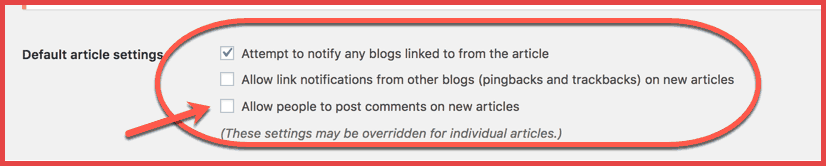
While you are on this page, there is one more setting that you should know about. You also have an option to disable comments on posts/pages which are older than “X” days.
On the same page, “Settings > Discussions“, you will see the option that says “Automatically close comments on articles older than“.
Simply define the number of days and this feature will enable you to close comment on all WordPress posts and pages which are older than the specified time.

Now, do not forget to save these settings by scrolling down the page and click on Save changes.
Conclusion: Deactivating comments on WordPress posts/Pages
There are so many features in WordPress which are hidden that you must learn and check out. You may stumble across some features as and when you troubleshoot. At times, reading more about WordPress will help you understand the possibilities it possesses.For now, I hope this tutorial helped you understand the process of removing the comment box from specific WordPress posts/pages and also on an entire WordPress site. If you have any question related to this topic, feel free to ask in the comment section below. Only meaningful comments, please!
Also, here are a few hand-picked WordPress guides that you should read next to learn something new:
No comments